The only way I can do this is either by copying the link and mailing it from my office mail to my Gmail or by using some kind of web based bookmarking site like Digg, Delicious, etc.
The problem is bookmarking something on Delicious, involves quite a number of steps and it becomes a huge problem for someone like me who reads voraciously on the net and has to bookmark more than 10 websites a day. I know Firefox has add ons for web based bookmarking but I have almost completely stopped using Firefox now with the release of the super fast (yes it's amazingly fast) Chrome Beta and like I said, even on chrome it involves more than three steps to bookmark just one site.
Now Google is testing a feature called Bookmark Sync that will solve this problem for people who use Chrome on multiple computers. In this new feature whenever you open Chrome (say at your office) you have to sign in to your Google account and it will copy all the things you bookmark. Now when you use Chrome on a different computer (say at home), and you login, it will automatically sync this browser with the one you used at office. And likewise whatever you bookmark at home will also appear on your office computer.
If you would like to try this feature out, here are the steps:
1. Make a copy of the User Data\Default directory (for example, copy it to 'Default Backup' in the same location). The location depends on your operating system:
- Windows XP: \Documents and Settings\username\Local Settings\Application Data\Google\Chrome\User Data\Default
- Windows Vista: \Users\username\AppData\Local\Google\Chrome\User Data\Default
- Stable Channel (a tried and tested version for the non adventurous)
- Beta Channel (slightly more advanced version with some features that are under testing)
- Dev channel (this version gets updates as and when new features are released even before they are tested. The feedback from these people help build a beta and eventually a stable release)
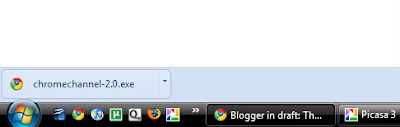
Run it. You will see a dialogue like the one below:
Select 'Dev' and click on update.
This will download the Dev version and install it on your computer.
3. Now there is a Desktop shortcut for Chrome. Right?
Right click on it and click Properties.
You will see there is a field called Target. It will probably look more or less like this:
And the target contains the location of Chrome on your computer. Something like this:
C:\Users\Saptarshi\AppData\Local\Google\Chrome\Application\chrome.exe
What you have to do is add the following to the end of this text: --enable-sync
So that it will look like this:
C:\Users\Saptarshi\AppData\Local\Google\Chrome\Application\chrome.exe --enable-sync
Now Click on Apply and Ok.
You are ready to try the Bookmark Sync!
Next time you start Chrome and you open an empty tab, it will have a message asking you if you want to enable Bookmark Sync. Follow the instructions there to sign in to your Google Account and voila all your bookmarks will get copied to Google Docs. Something like this:
This is how your bookmarks will be arranged in your Google Docs. You can make folders of different categories and save your bookmarks and all of it sync with all the browsers you use.
If you love Google Chrome you will probably want to try it out now. If you are not willing to undertake all the hassle, just wait for a couple of months. This feature will be available in the Beta channel only.
The version I am using now is: 4.0.202.0





Nice work with the tutorial. :) Will give this a shot sometime soon. Hmm...by the way, do you have trouble operating Facebook on Chrome? More often than not, Chrome responds differently to things like notifications than Firefox. I get sent to the main notifications page when I click on the red tab. Ah well...Google will sort it out eventually.
ReplyDeleteruignituivy
ReplyDeleteBwog